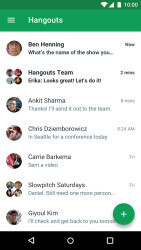8 downloads (last 7 days)
Google Hangouts: a communication tool offering instant messaging, video calls, and seamless integration with Google services.
Review by Benjamin S.
Pros
Cons
Google Hangouts and Google Chat are two of the tech giant’s forays into the world of communication. Both tools offer a range of features that facilitate instant messaging, video conferencing, and more. In this guide, we’ll delve deep into their functionalities, differences, and how to make the most of them.
What is Google Hangouts?
Google Hangouts is a communication platform developed by Google, which includes messaging, video chat, and VOIP features. Initially a part of Google+, Hangouts became a stand-alone product in 2013, offering users the ability to have one-on-one and group conversations, seamlessly integrating with other Google applications.
Its versatility allows users to communicate across different devices, from desktops to mobiles. Moreover, Hangouts is integrated with Google Drive, enabling users to share documents, sheets, and slides during conversations, making collaboration more efficient.
Hangouts vs. Google Chat: Key Differences
While both are communication tools by Google, Google Chat is more recent and is designed primarily for business users as a part of Google Workspace. Google Chat focuses on team collaboration, offering virtual rooms for team projects, threaded conversations, and integration with other Workspace apps.
On the other hand, Google Hangouts is more casual and user-friendly, ideal for personal chats. While both have video conferencing capabilities, Google Chat’s is more advanced, with features tailored for professional presentations and meetings.
How to Use Google Hangouts
Starting a Hangout Session
Initiating a Hangout session is straightforward. Users can start by logging into their Google account, navigating to the Hangouts page, and selecting a contact or entering an email address. From there, choose between a message or video call. For group conversations, simply add more participants.
For mobile users, the Hangouts app offers a similar experience. Once installed, users can quickly start conversations or join existing ones from their device.
Using Chat Features in Hangouts
The chat features in Hangouts are intuitive. Users can send text messages, emojis, stickers, and even GIFs. Rich media sharing is also possible, allowing users to share photos, videos, and even location. The chat history is saved, making it easy to revisit past conversations.
Another notable feature is the ability to synchronize chats across devices. This means you can start a chat on your desktop and continue it on your mobile, ensuring seamless communication.
Google Hangouts for Video Calls
Hangouts Meet, now known as Google Meet, is the video conferencing component of Hangouts. It’s designed for both one-on-one and group video calls. With a user-friendly interface, it’s easy to schedule, join, or start instant meetings.
One of its standout features is its integration with Google Calendar. Users can schedule meetings directly from the calendar, and participants receive an automatic invite with a link to join the video call.
Advanced Video Features in Google Meet
- Screen Sharing: Allows users to share their screen, making presentations and collaborations more interactive.
- Real-time Captions: Uses Google’s speech-to-text technology to provide live captions during meetings, enhancing accessibility.
- Adjustable Layouts: Users can choose between different layouts, such as spotlight, tiled, or sidebar, depending on their preference.
Downloading and Installing Hangouts
Steps to Download Google Hangouts
Downloading Google Hangouts is a breeze. For desktop users, it’s accessible via the web without any installation. However, for mobile users, the Hangouts app is available on both the Google Play Store for Android and the Apple App Store for iOS.
Once downloaded, users need to sign in with their Google account. If you’re already using other Google apps on your device, Hangouts might automatically fetch the account details, streamlining the process.
Hangouts for PC: Benefits and Features
While Hangouts is primarily web-based for PC users, there are third-party extensions and apps that enhance the experience. These tools offer features like desktop notifications, quick access, and even integration with other apps.
The main benefit of using Hangouts on PC is the larger screen real estate, making video calls and screen sharing more effective. Additionally, typing is faster, and multitasking is easier compared to mobile devices.
Optimizing Hangouts Experience on PC
- Keyboard Shortcuts: Use shortcuts like ‘Ctrl + Enter’ to send messages quickly.
- Custom Notifications: Adjust notification settings to avoid disturbances during important tasks.
- Integration with Chrome: Use the Hangouts extension for Chrome for quick access and notifications.
Hangouts Chat Integration with Gmail
Accessing Google Hangouts Chat from Your Gmail Account
One of the standout features of Hangouts is its seamless integration with Gmail. Users can access Hangouts directly from their Gmail interface, making it easier to switch between checking emails and chatting. On the left sidebar of Gmail, you’ll find the Hangouts icon. Clicking on it reveals your contact list and recent chats.
This integration is especially useful for professionals and businesses. It allows for real-time communication without the need to switch between different platforms. If you receive an important email and need to discuss it immediately, you can start a Hangout session right from Gmail.
Benefits of Gmail and Hangouts Integration
- Instant Access: No need to open a separate app or browser tab. Hangouts is right there in your Gmail.
- Unified Contacts: Your Gmail contacts are automatically synced with Hangouts, making it easy to start a conversation.
- Email to Chat Transition: If an email conversation becomes too back-and-forth, easily switch to real-time chat or a video call.
Additional Features and Tips
Hangouts Message: What You Need to Know
Hangouts Message is the instant messaging component of Google Hangouts. It offers a rich texting experience with features like group chats, media sharing, and even voice messages. The messages are synced across devices, ensuring you can pick up a conversation from where you left off, regardless of the device you’re using.
One of the unique features of Hangouts Message is its integration with Google services. For instance, if you’re chatting about a meeting, you can quickly pull up your Google Calendar and share the event details within the chat.
Optimizing Your Experience on Hangouts and Google Chat
Both Hangouts and Google Chat are feature-rich, but to truly harness their potential, it’s essential to know some tips and tricks. Keyboard shortcuts, for instance, can speed up your messaging. Using ‘@’ followed by a name can quickly tag a person in a group chat, ensuring they receive a notification.
Another tip is to customize your notifications. Both platforms allow you to adjust notification settings, ensuring you’re not bombarded with alerts but also don’t miss out on important messages.
Best Practices for Effective Communication
- Set Status: Use the status feature to let your contacts know when you’re available, busy, or away.
- Use Threads: In Google Chat, use threads to keep conversations organized, especially in rooms with multiple discussions.
- Archive Chats: Keep your chat list clean by archiving old conversations. They’re retrievable, so you don’t lose any information.
Another apps for video calls

Skype
Now, take advantage of this program in your computer and get in contact with everyone for free.

- Skype, developed by Microsoft, is a communication tool that facilitates both individual and group interactions. Primarily known for its video calling capabilities, it also offers voice calls, instant messaging, and file sharing, making it a versatile platform for personal and professional communication.

- Microsoft Teams A product of Microsoft, Teams is a collaboration platform tailored for businesses and professionals. Beyond its robust chat functionalities, it integrates seamlessly with Microsoft 365, offering features like document collaboration, video conferencing, and task management, all within a unified workspace.

Viber
Now, you can be in contact with your friends easily with Viber; now available for Windows 8.1

- Viber is a multifaceted communication application that allows users to connect through voice calls, video chats, and text messages. Notably, it offers end-to-end encryption, ensuring secure conversations. Additionally, it supports stickers, group chats, and even international calls, making it a comprehensive tool for both personal and business interactions.
Conclusion
Google Hangouts and Google Chat stand out as versatile and robust tools. Whether you’re looking for casual chats, professional meetings, or team collaborations, these platforms cater to a wide range of needs. By understanding their features and functionalities, you can optimize your communication and make the most of what they offer.
As technology continues to evolve, it’s essential to stay updated and adapt to new tools and features. But with the foundation of knowledge provided in this guide, you’re well-equipped to navigate the world of Google’s communication tools.
FAQ
-
What is Google Hangouts?
-
Is Google Hangouts free?
-
Can I use Google Hangouts for business meetings?
-
Is Google Hangouts available on mobile?
-
How many participants can join a Hangouts video call?
Ratings about Google Hangouts
Very good
7 votes
2 reviews by registered users
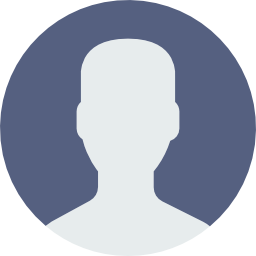
(oculto)
202
95
10 years and 12 months ago
Very quick to install and easy to use. Now we need to see if people switch to this chat, which is what really determines its use
10 votes
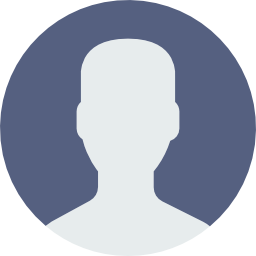
(oculto)
1
0
4 years and 9 months ago
Because it's easier than everything
Additional details
Language
English | Spanish
Total Downloads
104